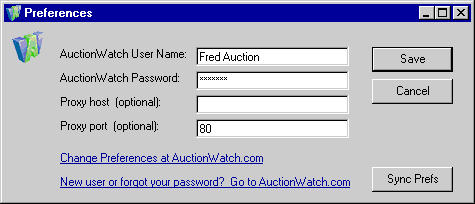|
| Main Help Index |
Managing account information
- Changing your Vendio username & password
- Your auction site usernames and passwords
- Proxy settings
- Setting defaults with global preferences
| Changing your Vendio username & password | Back to the top |
| If you've changed your Vendio username or password online, you'll have to update Sales Manager Pro, too. To change your username and password in Sales Manager Pro, choose Edit > Account Information. A dialog will appear. Here, you can change your Vendio user name and password.
| |
| Your auction site user names and passwords | Back to the top |
| In order to submit items to eBay, Amazon and/or Yahoo!, you must have a username and password for those sites. To get usernames and passwords for the suction sites, you must go to Vendio. Go to Universal registration and register for the auction sites you want to use. | |
| Proxy settings | Back to the top |
| The vast majority of users will not need to worry about proxy settings. In the unlikely case that your Internet Service Provider (ISP) requires you to use a proxy, this is where you set those values. Your ISP will be able to tell you what these settings should be and if you need them. | |
| Setting defaults with global preferences | Back to the top |
| Global preferences will append links to the bottom of every listing and pre-fill your Post-Sale Management WBN's. You can set these global preferences online or in Sales Manager Pro. To set your global preferences in Sales Manager Pro, go to Edit > Global Preferences. Once you change a global preference and select Finish, the default listing text will appear in your Inventory Item and Batch Listing Preview.
Note: Unlike default listing text, the Payment and Shipping Options will not appear within the listing preview, but the links will be added to you listing during the launching process.
When you click Upload, Sales Manager Pro will synchronize the preferences you have locally with any preferences you have set online. |
|